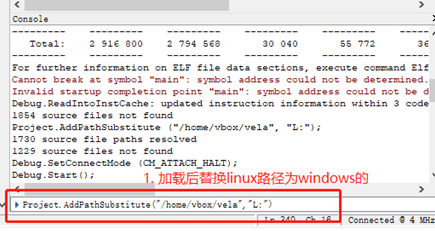4 Ozone¶
4.1 Ozone Download and Configuration Method¶
Download Ozone
You can download it directly from the Segger company website. If you are using a Windows system, choose the Windows version. You can select the latest version of Ozone.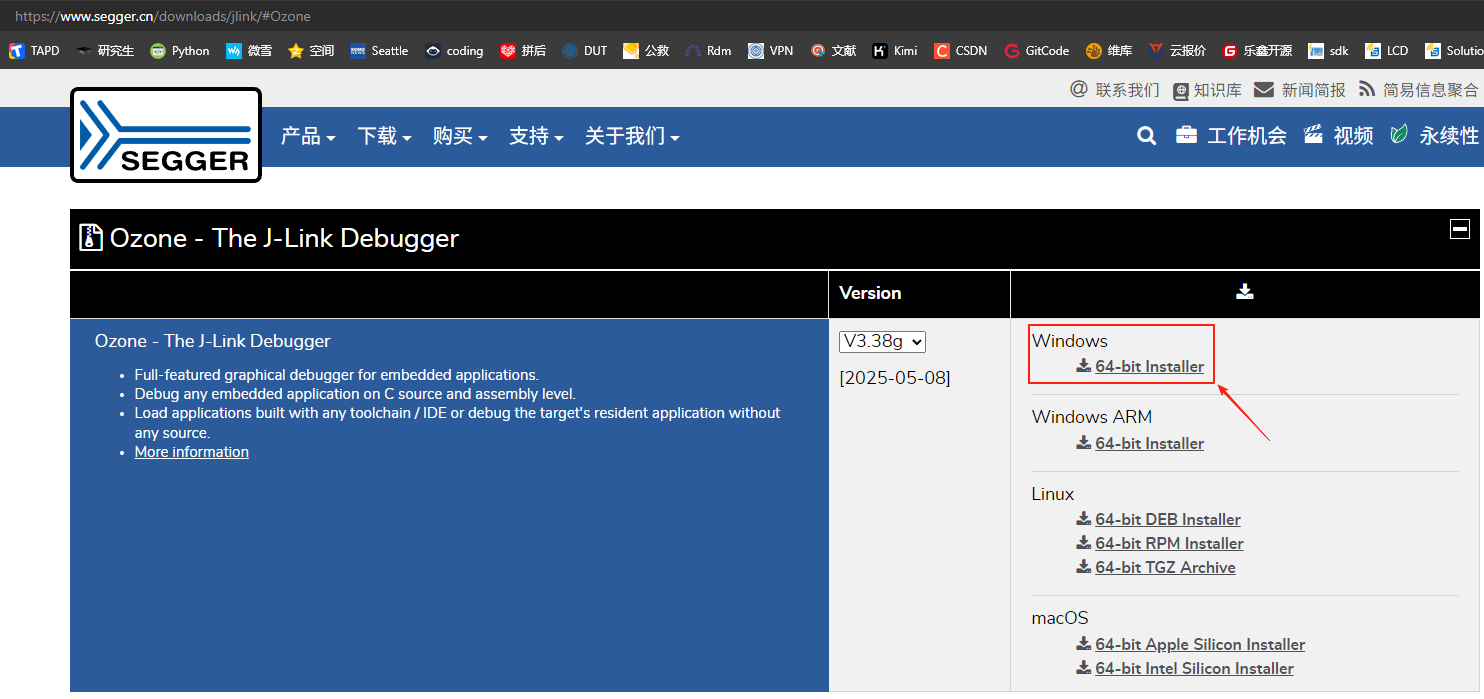
Segger’s online debugging tool download address
Ozone - The J-Link Debugger Windows 64-bit Installer [[Debugging Hang Method](…/tools/ozone.md#43Ozone Single-step Debugging Debug)]
Note:
After version V7.6, higher versions of Ozone and J-Link have checks for counterfeit J-Link debuggers. For developers using it for learning purposes, we recommend Ozone_Windows_V320d_x64.exe and JLink_Windows_V758a_x86_64.exeConfigure Device, MCU Peripheral Registers, and RT-Thread OS Script
A. Replace theSiFli-SDK\tools\flash\jlink_drv\JLinkDevices.xmlfile with the Ozone configuration fileC:\Users\yourname\AppData\Roaming\SEGGER\JLinkDevices\JLinkDevices.xml. Additionally, in the directoryC:\Users\yourname\AppData\Roaming\SEGGER\JLinkDevices\Devices\, create a directory named SiFli and copy theSiFli-SDK-i\tools\flash\jlink_drv\sf32lb52x\SF32LB52X_*.elffiles into it. The corresponding directories and files are as follows:
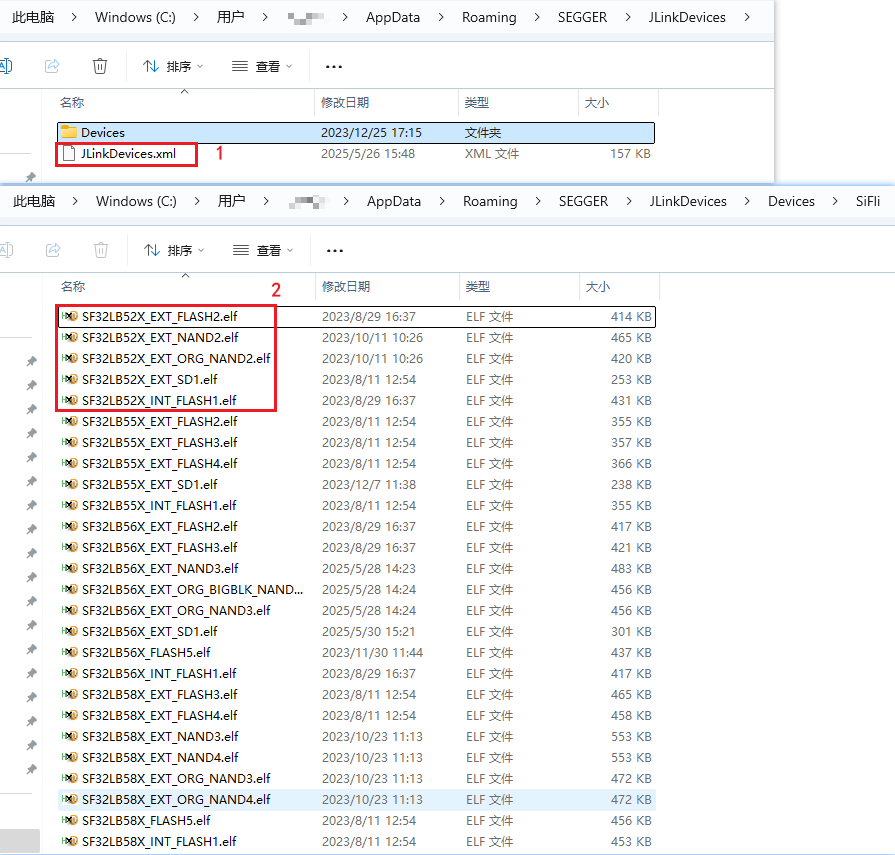
The Jlink programming driver correspondence is found in the content of the JLinkDevices.xml file:
<Device>
<ChipInfo Vendor="SiFli" Name="SF32LB52X_NOR" Core="JLINK_CORE_CORTEX_M33" WorkRAMAddr="0x20000000" WorkRAMSize="0x60000" />
<FlashBankInfo Name="Internal Flash1" BaseAddr="0x10000000" MaxSize="0x8000000" Loader="Devices/SiFli/SF32LB52X_INT_FLASH1.elf" LoaderType="FLASH_ALGO_TYPE_OPEN" AlwaysPresent="1"/>
<FlashBankInfo Name="External Flash2" BaseAddr="0x12000000" MaxSize="0x8000000" Loader="Devices/SiFli/SF32LB52X_EXT_FLASH2.elf" LoaderType="FLASH_ALGO_TYPE_OPEN" AlwaysPresent="1"/>
</Device>
B. Copy the peripheral register configuration files D:\sifli\git\SiFli-SDK-i\tools\svd_external\SF32LB52X\SF32LB52x.* to the directory C:\Program Files\SEGGER\Ozone\Config\Peripherals;
C. Copy the SiFli-SDK\tools\segger\RtThreadOSPlugin.js file to the directory C:\Program Files\SEGGER\Ozone\Plugins\OS\. The corresponding directories and files are as follows:
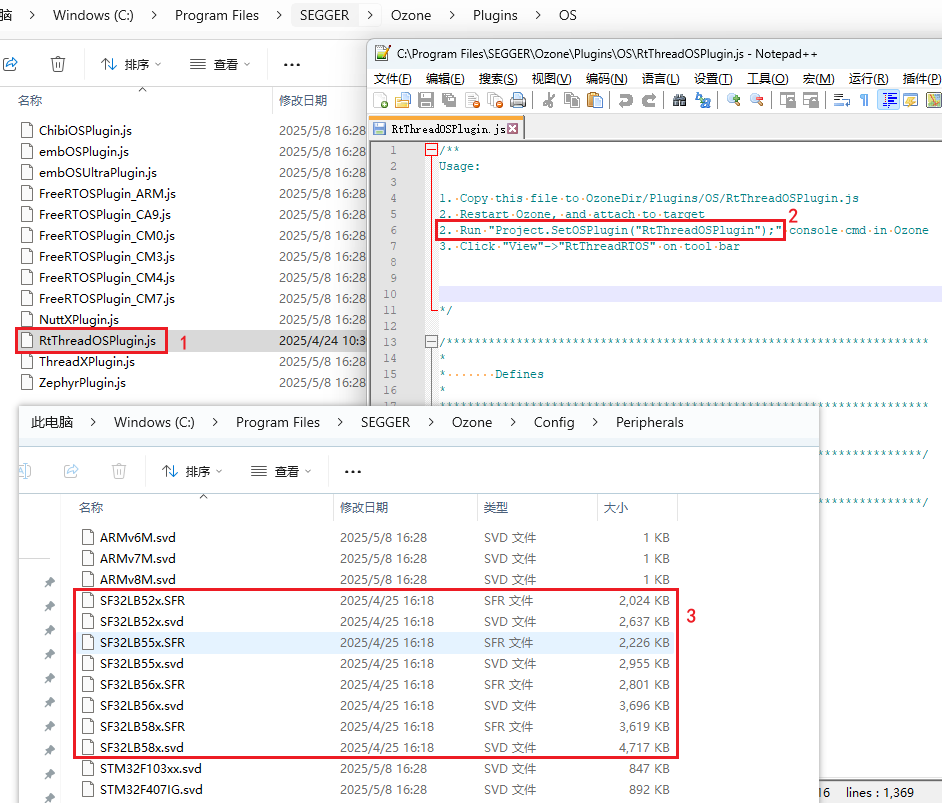
After configuring items A/B/C, when you open Ozone, you can select the required Devices and MCU peripheral registers
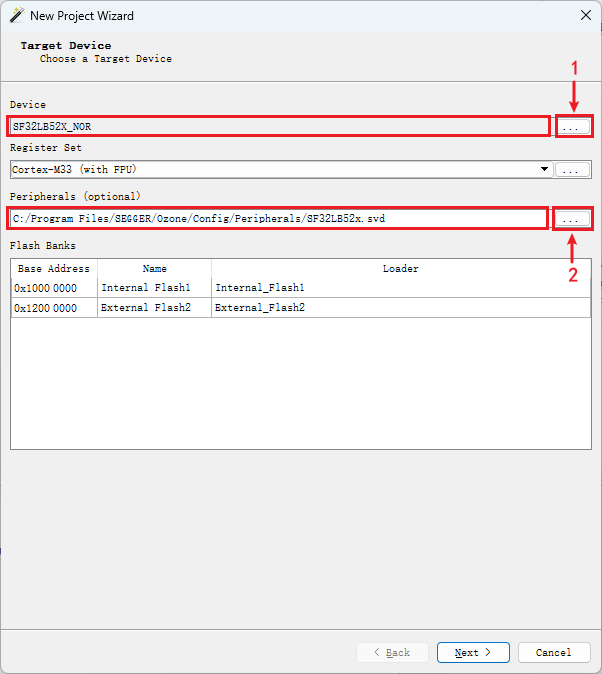
After configuring the MCU peripheral registers and the RT-Thread OS script, enter the Ozone interface to view the corresponding MCU peripheral registers and OS threads.
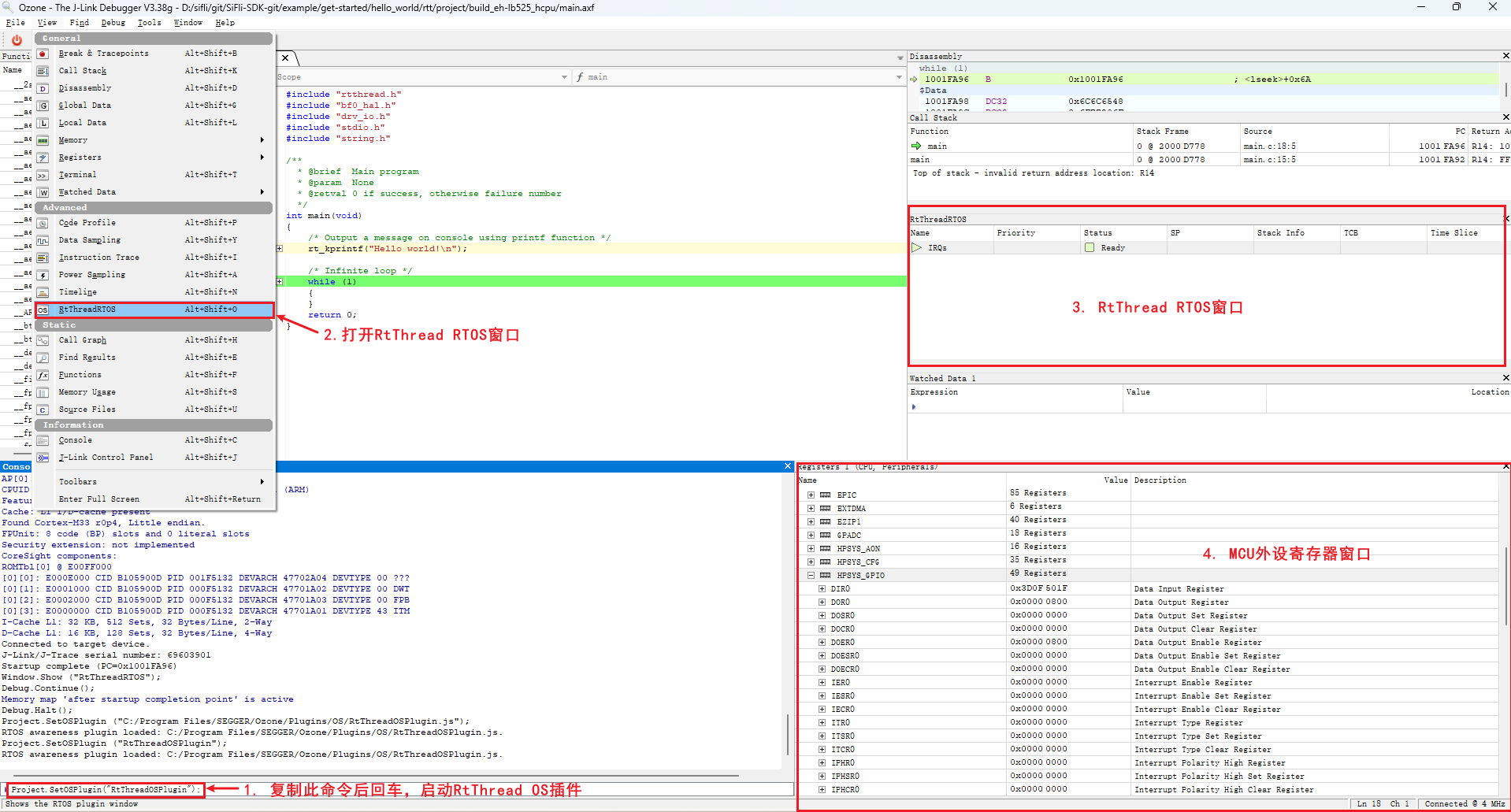
4.2 Ozone Debug Connection Failure¶
Prompt:
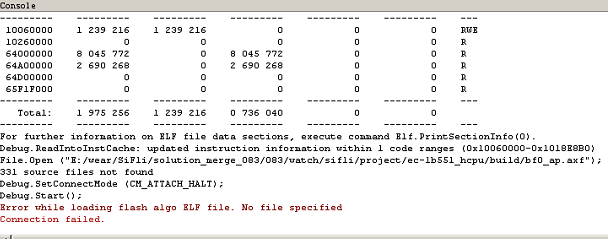
You need to add the flash driver and XML configuration file as you would for J-Link, so that Ozone supports the SF32LB55X chip.
C:\Program Files\SEGGER\Ozone\Devices\SiFli\SF32LB55X****.elf
C:\Program Files\SEGGER\Ozone\JLinkDevices.xml
# The paths for different J-Link or Ozone versions may be as follows:
C:\Users\yourname\AppData\Roaming\SEGGER\JLinkDevices.xml
C:\Users\yourname\AppData\Roaming\SEGGER\JLinkDevices\Devices\SF32LB55X****.elf
4.3 Ozone Step-by-Step Debugging¶
By default, J-Link connects to the HCPU. If you are debugging the HCPU, you can skip this step and directly debug the HCPU. If you need to debug the LCPU, you can execute the batch file
SDK\tools\segger\jlink_lcpu_a0.bat(55),jlink_lcpu_pro.bat(58), orjlink_lcpu_56x.bat(56) in the Windows command prompt. The batch file executes the following commands in\tools\segger\jlink_lcpu_xxx.jlink:
w4 0x4004f000 1
connect
w4 0x40070000 0
exit
You can also enter these commands sequentially in the J-Link window to switch to the LCPU.
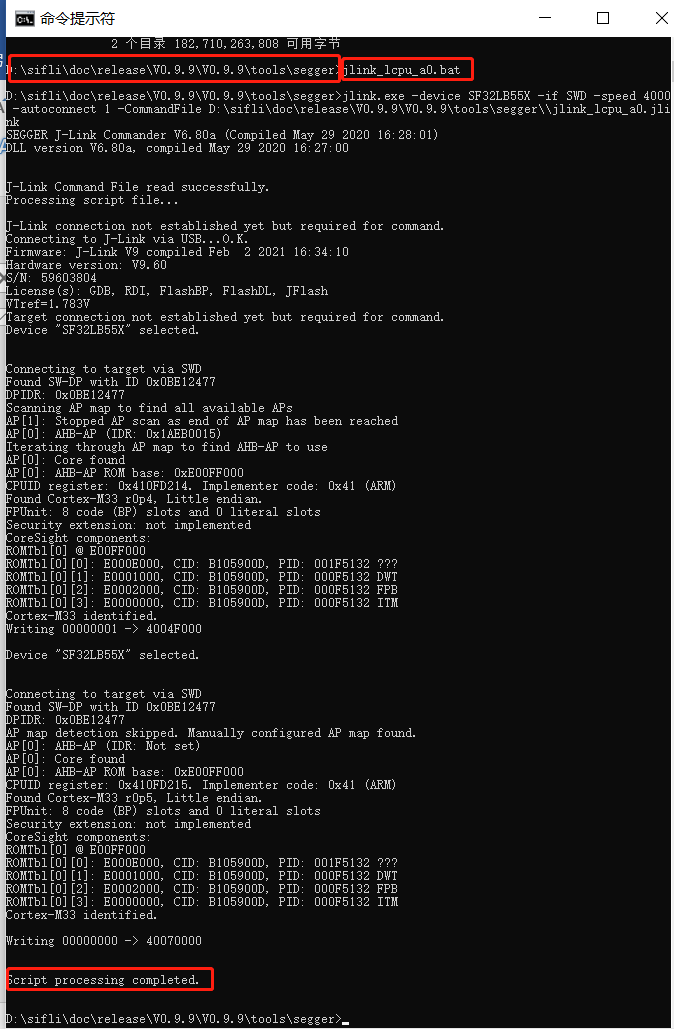
Alternatively, you can write to the registers in the code to switch the SWD J-Link to the LCPU for debugging.
2. Now, using 55 as an example, we will demonstrate step-by-step debugging of the LCPU. First, create a new project.
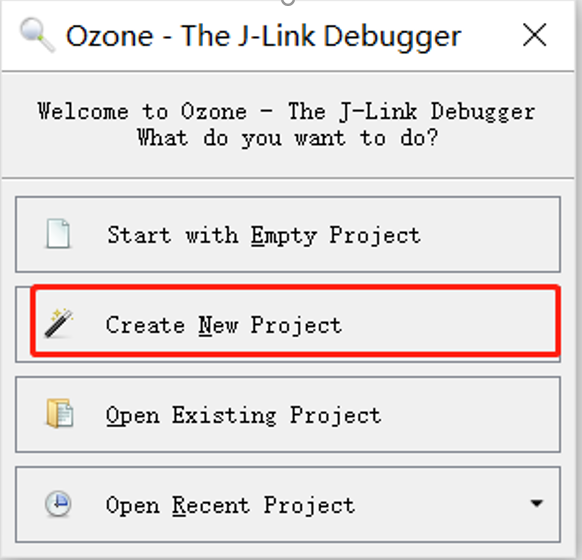
3. Select the debugging chip. If it is not found, you need to add the 55x chip model configuration to:
C:\Program Files\SEGGER\Ozone\JLinkDevices.xml
and the four flash programming files to:
C:\Program Files\SEGGER\Ozone\Devices\SiFli\SF32LB55X_****.elf
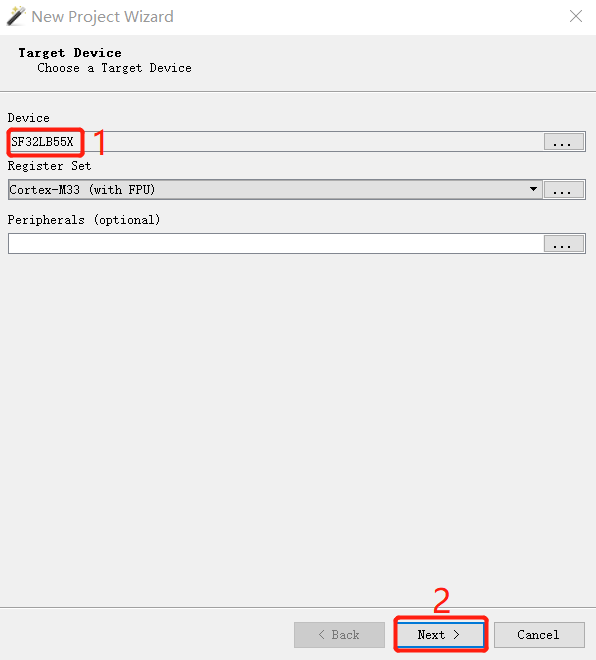
4. Select the J-Link device connected to the PC. If it is not found, check the J-Link connection and power supply.
5. Select the compiled *.axf or *.elf file. For the watch_demo project, the LCPU axf path is:
\release\example\rom_bin\lcpu_general_ble_img\lcpu_general_551.axf
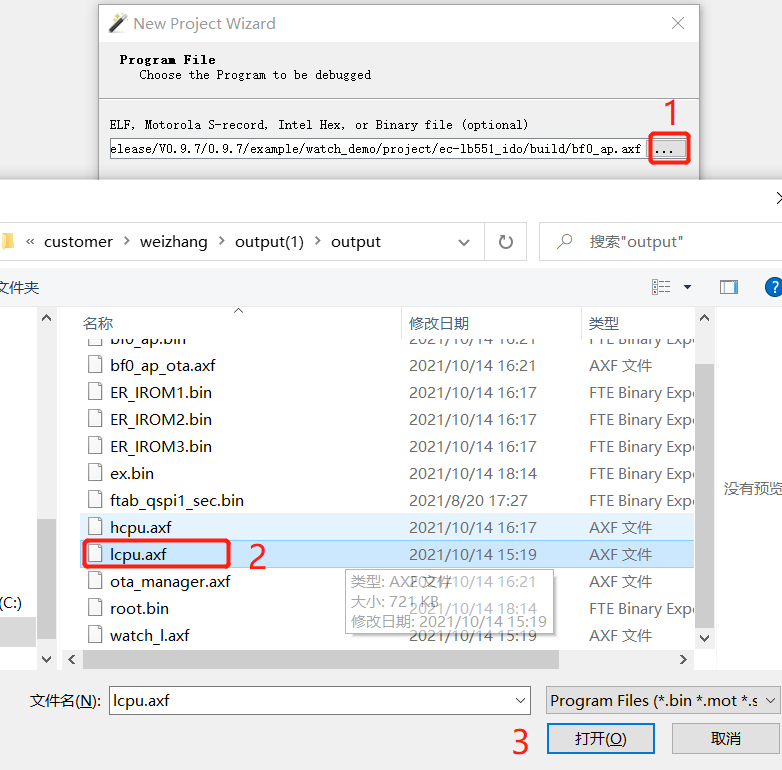
6. Select the J-Link or the IP address virtualized by SifliUsartServer.exe. By default, UART is used for debugging, and SifliUsartServer.exe must be connected to use the IP 127.0.0.1:19025.
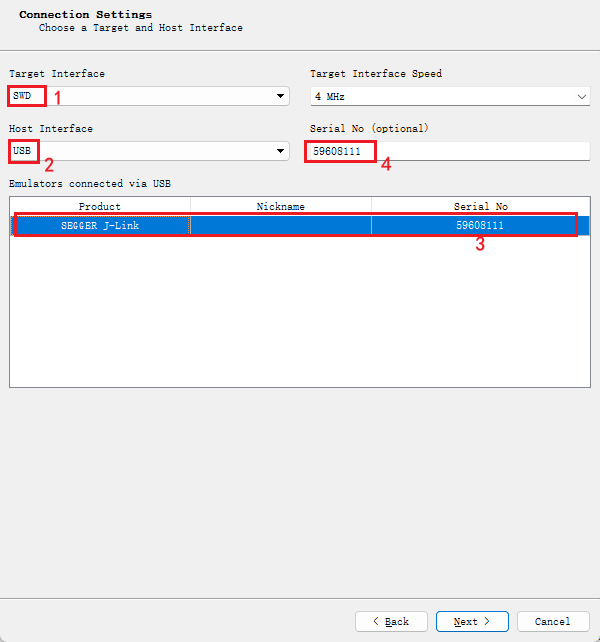
52 defaults to UART as the debugging port, which requires SifliUsartServer.exe to connect using the IP 127.0.0.1:19025.
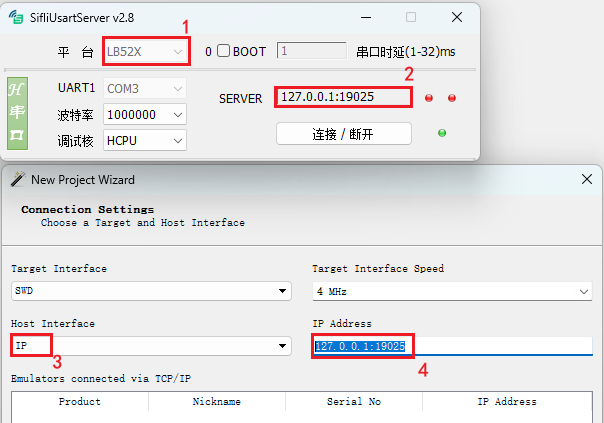
7. The next step is to choose where to get the initial PC pointer and stack. You can choose the default or the “Do not set” option, then finish.
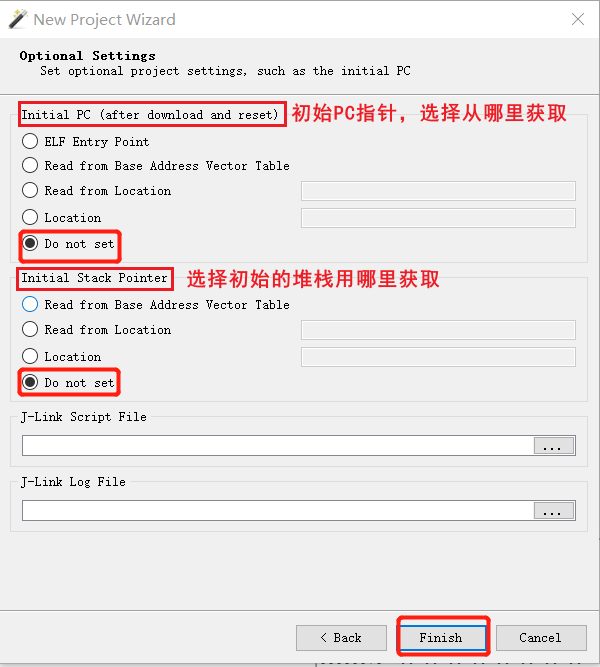
8. “Attach and Halt Program” connects J-Link to the LCPU and stops at the current PC pointer. “Attach and Run Program” connects J-Link to the LCPU and continues running the program from the current PC.
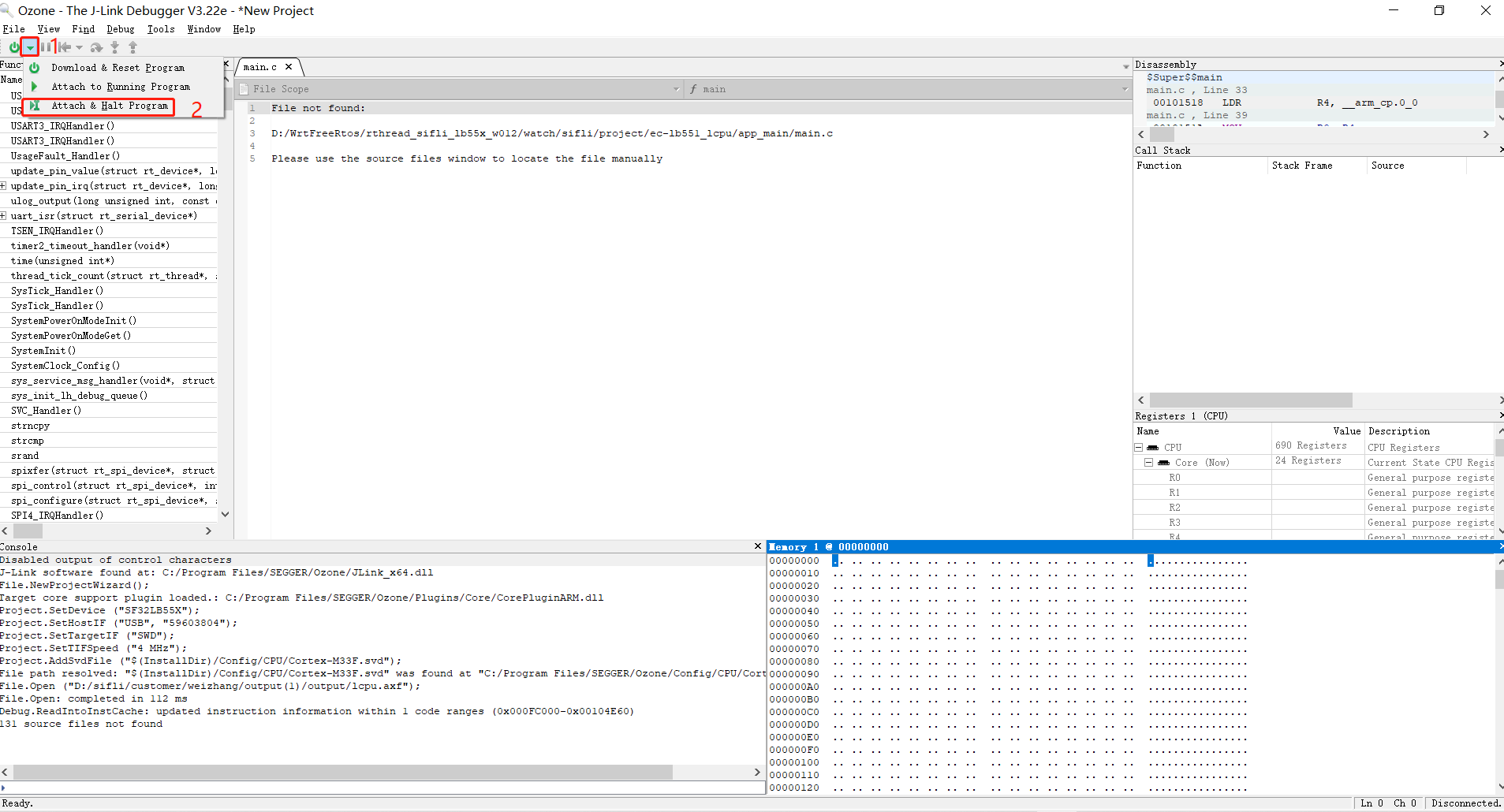
9. After clicking the run program arrow icon, you can see that the LCPU is running step-by-step. You can add breakpoints, view stack information, and check the register status.
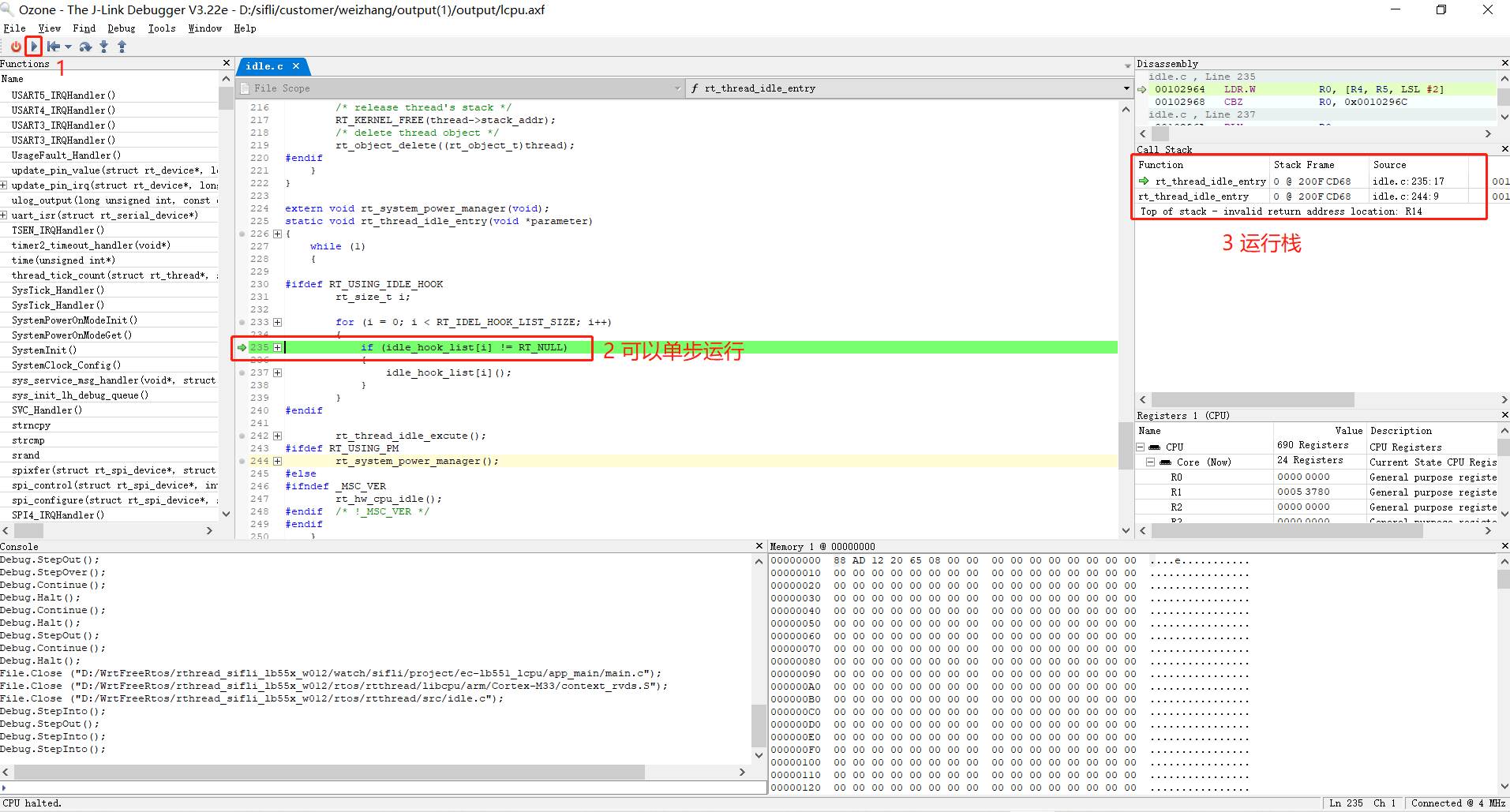
4.4 Ozone Connection Dropout Issues¶
The connection often drops after a while, displaying the “Target Connection Lost” dialog box, and then the connection is lost.
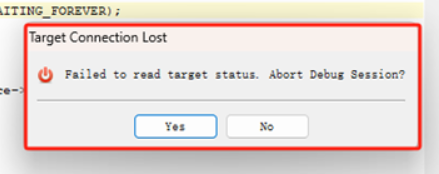
If you encounter this issue, before connecting Ozone for debugging, close the Memory window and other unnecessary windows in Ozone. These windows may read non-existent memory addresses or uninitialized PSRAM memory, causing the connection to drop.
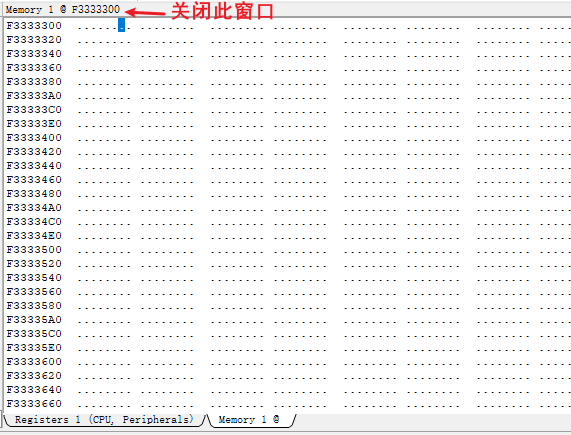
Ozone reads these memory contents during connection. If the read fails, the connection will drop.
4.5 Enabling RTThread RTOS Online Debugging in Ozone¶
Copy the sdk\tools\segger\RtThreadOSPlugin.js file to the Ozone installation directory:
C:\Program Files\SEGGER\Ozone\Plugins\OS\RtThreadOSPlugin.js
Open the file and follow the steps below to enable Ozone to switch RTThread threads for viewing and debugging.
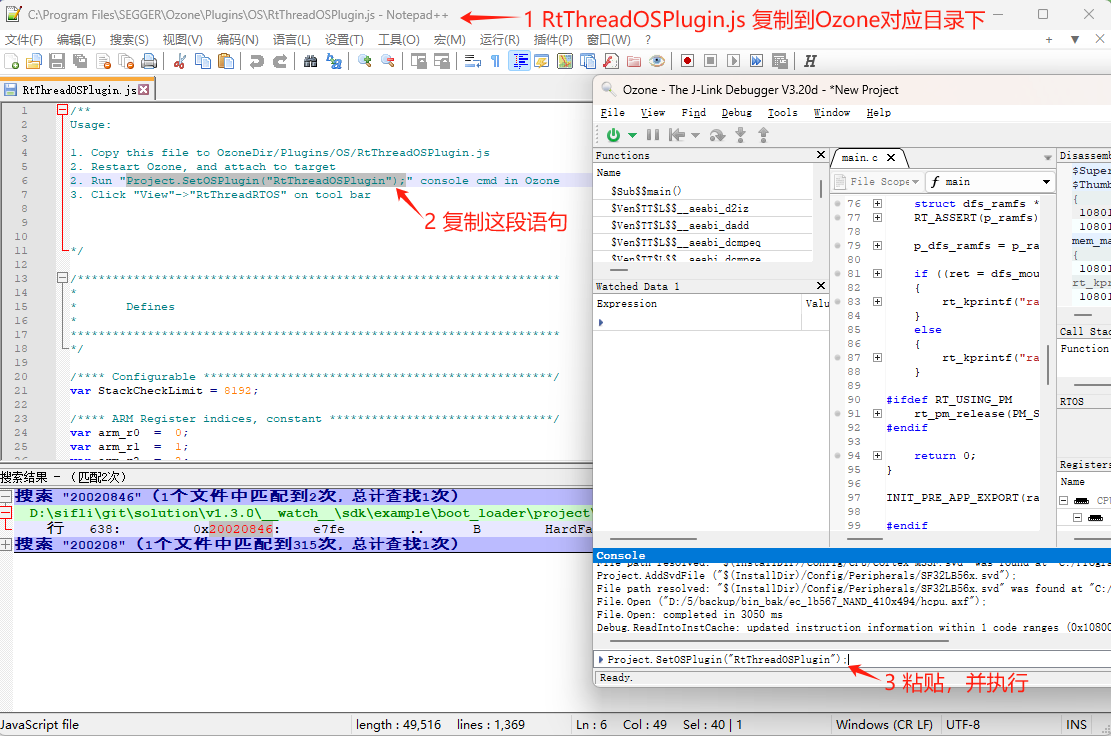
After connecting Ozone and enabling Project.SetOSPlugin("RtThreadOSPlugin");, the scene will look like this:

4.6 Redefining File Paths in Ozone¶
When the bin file path is not locally compiled, using Ozone for debugging will prompt “File not found,” making it impossible to locate the corresponding C source code and track issues line by line.
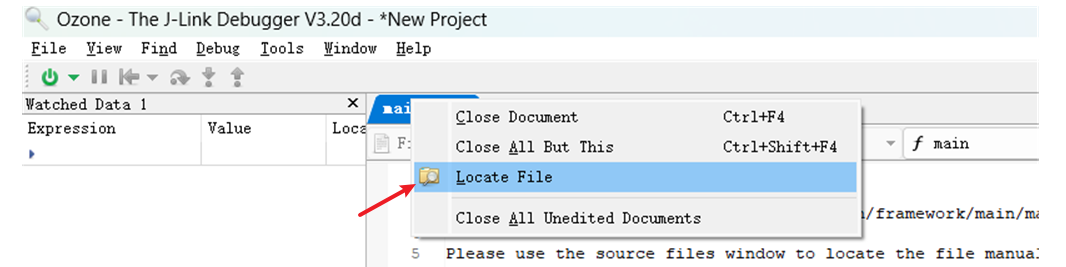
Solution:
For a single file not found: Right-click the file and use “Locate File” to navigate to the corresponding C source file.
For incorrect base addresses of multiple files: Use the
Project.AddPathSubstitutecommand to re-map the paths, for example, replacing the Linux path in the ELF file with a Windows path.