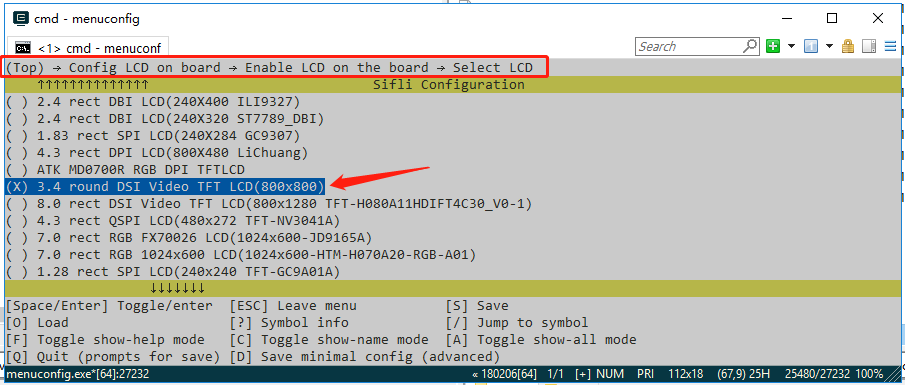Built-in¶
The screen module’s menuconfig option is a comprehensive menu option that combines the screen driver IC, backlight IC, and touch IC. It specifies which screen IC, touch IC, and type of backlight are used by this module, as well as the resolution, DPI, and shape of the module’s LCD glass. After adding it, you can use this new menuconfig menu option in your project.
The process is divided into the following steps:
Add driver macro definitions
Open the Kconfig_lcd file
Add screen module options
Configure the resolution and DPI of the screen module’s LCD
Use the new screen (by selecting it through Menuconfig)
1 Add Driver Macro Definitions¶
Add driver IC macro definitions in the Kconfig file¶
Open the SDK\customer\peripherals\Kconfig file, which contains many config options similar to LCD_USING_XXX. Add a new config at the end:
config LCD_USING_NV3051F1
bool
default n
Note: If there is already a screen driver IC with the same name, it means you only need to modify the existing driver’s initialization code.
Add driver IC macro definitions in the Kconfig file¶
Open the SDK\customer\peripherals\Kconfig file and find the definitions for other backlights, such as the BL_USING_AW9364 config. Add a new config at the end (for example, if the IC name is NW9527):
config BL_USING_NW9527
def_bool n
Add driver IC macro definitions in the Kconfig file¶
Open the SDK\customer\peripherals\Kconfig file, which contains many config options similar to TSC_USING_XXX. Add a new config at the end:
config TSC_USING_GT911
bool
default n
2 Open the SDK\customer\boards\Kconfig_lcd file¶
3 Add Screen Module Options¶
The macro for a new screen module generally follows the form
LCD_USING_AAA_BBB_CCC, where AAA is the module manufacturer, BBB is the module model, and CCC is the module serial number or production date, etc. This information is provided in the screen module information from the module manufacturer.The name of the screen module should include the size, interface type, module manufacturer, module serial number, resolution, etc.
config LCD_USING_TFT_AH034A01ZJINV4C30 <<<<<< new screen module macro, must not conflict with others
bool "3.4 round DSI Video TFT LCD(800x800)" <<<<<< screen module name, displayed in menuconfig
select TSC_USING_GT911 if BSP_USING_TOUCHD <<<<<<< macro for the touch IC used by the module
select LCD_USING_NV3051F1 <<<<<< macro for the screen driver IC used by the module
select BL_USING_AW9364 <<<<<< optional, select backlight driver, see Note 3
select BSP_USING_ROUND_TYPE_LCD <<<<<< optional, recommended for round screens, can be removed for square screens
select BSP_LCDC_USING_DSI_VIDEO <<<<<< see Note 1
depends on BSP_SUPPORT_DSI_VIDEO <<<<<< optional, see Note 2
Note 1: Specify the interface type used by the screen. The supported options are:
Macro |
Screen Driver Interface Type |
|---|---|
BSP_LCDC_USING_SPI_NODCX_1DATA |
3SPI 1DATA (represents 3-wire SPI, using 1 data line, and so on) |
BSP_LCDC_USING_SPI_NODCX_2DATA |
3SPI 2DATA |
BSP_LCDC_USING_SPI_DCX_1DATA |
4SPI 1DATA |
BSP_LCDC_USING_SPI_DCX_2DATA |
4SPI 2DATA |
BSP_LCDC_USING_QADSPI |
4SPI 4DATA, currently a commonly used QSPI interface |
BSP_LCDC_USING_DDR_QADSPI |
4SPI 4DATA DDR (based on the QSPI interface, using dual-edge communication) |
BSP_LCDC_USING_DBI |
DBI |
BSP_LCDC_USING_DSI |
DSI Command |
BSP_LCDC_USING_DSI_VIDEO |
DSI Video |
BSP_LCDC_USING_DPI |
DPI (RGB) |
BSP_LCDC_USING_JDI_PARALLEL |
JDI Parallel |
BSP_LCDC_USING_EPD_8BIT |
8BIT (e-ink screen) |
Note 2: Optional, based on whether the current development board supports this type of interface, to determine whether to display this menuconfig option. The supported options are as follows (other interfaces are supported by default and do not need to be set):
Macro |
Screen Driver Interface Type |
|---|---|
BSP_SUPPORT_DSI |
DSI Command |
BSP_SUPPORT_DSI_VIDEO |
DSI Video |
BSP_SUPPORT_DPI |
DPI (RGB) |
Macro |
Screen Driver Interface Type |
|---|---|
BL_USING_AW9364 |
Use AW9364 backlight chip |
LCD_USING_PWM_AS_BACKLIGHT |
Directly use the chip’s PWM to drive the backlight |
4 Configuring the Resolution and DPI of the LCD Module¶
The resolution is usually easy to find in the module’s manual.
The DPI (Dots Per Inch, sometimes called PPI - Pixels Per Inch) value may need to be calculated based on the physical size and resolution of the screen. However, this value does not affect the screen’s ability to turn on; it is generally used at the UI layer.
config LCD_HOR_RES_MAX
int
default 368 if LCD_USING_ED_LB55DSI17801
default 368 if LCD_USING_ED_LB55DSI17801_QADSPI
...
default 800 if LCD_USING_TFT_AH034A01ZJINV4C30 <<<<<< New item, the number represents the horizontal resolution is 800
config LCD_VER_RES_MAX
int
default 448 if LCD_USING_ED_LB55DSI17801
default 448 if LCD_USING_ED_LB55DSI17801_QADSPI
...
default 800 if LCD_USING_TFT_AH034A01ZJINV4C30 <<<<<< New item, the number represents the vertical resolution is 800
config LCD_DPI
int
default 315 if LCD_USING_ED_LB55DSI17801
default 315 if LCD_USING_ED_LB55DSI17801_QADSPI
...
default 235 if LCD_USING_TFT_AH034A01ZJINV4C30 <<<<<< New item, the number represents the DPI value is 235